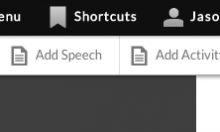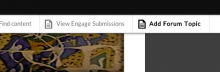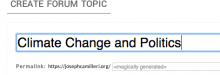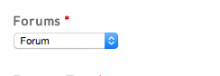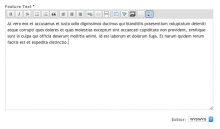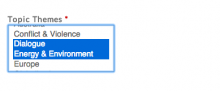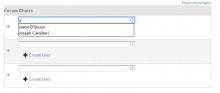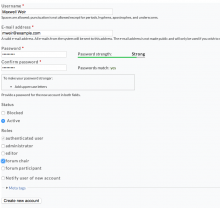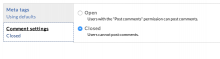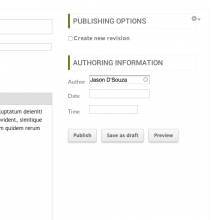Starting a Forum Topic
Instructions:
A new forum topic can be started by using the shortcuts menu bar to find and click the 'Add Forum Topic' button.
This will take you to a form where you will fill out the required details and also begin the process of adding/inviting Chairs or Panel Members to the forum topic.
- The first field you will fill is the 'Subject'. This is the naming of the forum topic. It is recommended to have fewer than 8 words in the subject.
- The second field you will notice is the 'Forum' field select list which already defaults to the necessary selection and you can safely ignore this field.
- The third field is for the 'Feature Text' and here you will introduce readers to this particular topic and introduce the chairs. You may also announce the dates when the forum topic will be open. This field may be edited over the life of the forum topic to reflect the state of affairs.
- The fourth field we will need to consider is the 'Topic Themes' that are relevant to this particular forum discussion. You may select more than one field by holding the CMD or CTRL key down and clicking on one or many relevant themes. It necessary to choose at least one theme.
- The next important step is to add an existing user account a chair or add an account for a new user as a chair on this topic. We may have up to 3 chairs. Chairs can be added at any time in the future.
- To add an existing member as a chair, we may start typing part of the users name in the text field. The site will bring up a list of matching users and we may select one that is appropriate.
- If we did not find an account for the person, we will need to create one by clicking the '+ Create User' button next to the text field. Doing this will display another form that we will need to fill with the minimum details for the new user.
- The 'Username' is usually the full name of the person. Spaces and apostrophes are accepted. The email address is also a required field.
- The password we choose must ideally be strong with a mix of numbers, letters and special characters. The confirmation must match the password we entered.
- The 'Status' field must be left active.
- A 'Role' of 'forum chair' must be checked.
- The user may be notified of the account by checking the option to do so.
- Finally we click the 'Create User' button.
- We should see the newly created user as a chair for the topic. Similarly we may add an existing user and a panel member or create an new user account for one. The critical step remember in that process is to check the role of 'forum participant' for a panel member.
- The Metatag information may be ignored.
- The tab below it for comment settings allows us to throw the topic open for discussion or lock it down by closing the comments.
- Finally we scroll up to click the Publish button if we are satisfied with the information entered. Else we may click the 'Save as Draft' button to save our progress and add details later.