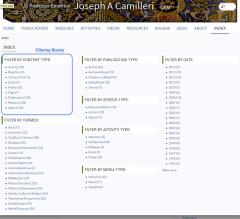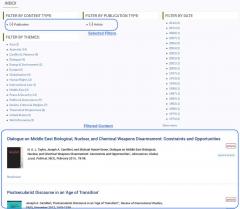Guide
This guide introduces you to the website, its various components and functions.
The Home Page
The homepage on the website contains a welcome, an invitation to engage in the conversation, a collection of recent content and list of coming events. You will also find 3 different approaches to navigate the website and find content.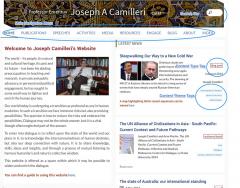
Navigating and Finding Content on this Website
There are 3 different methods of navigating the website.
1. Main navigation with a hierarchy based on the types of content.
2. Search Bar
3. Themes menu to find content based on themes covered relevant to any content.
4. Index
Engage
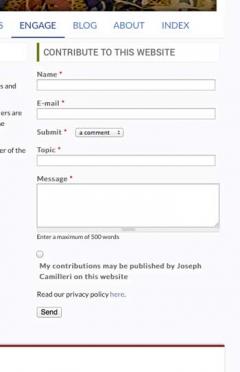 The engage page is where you can submit a comment/feedback, resource or news item to Joseph Camilleri via the form on the page. Ensure that you select the type of submission correctly.
The engage page is where you can submit a comment/feedback, resource or news item to Joseph Camilleri via the form on the page. Ensure that you select the type of submission correctly.
On this page you will also find a collection of conversations based on your comments. These will each have a common theme and responses from Joseph Camilleri. You can view the privacy policy here.
Main Menu
The Main Menu has links to take you to the homepage, the contact/engage page, information pages, the index and the content categorised on the content types available on this site.
Themes
The theme menu has a collection of themes relevant to content on this site. You can use the theme menu block to navigate to a theme you would like to focus on and content relevant to that theme becomes available to you. In addition you will also find useful filtering options to further narrow the content visible to you.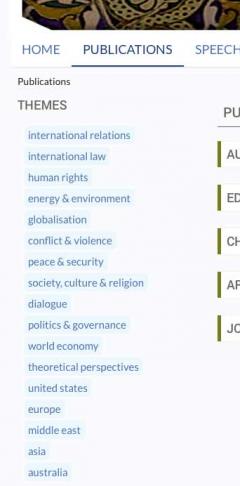
Search
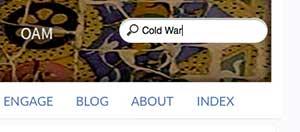 The search bar can be used from any page to quickly search for any term, title, type or theme. The search results are returned in order of relevance. You may filter these results by using the filter block at the bottom of the search page.
The search bar can be used from any page to quickly search for any term, title, type or theme. The search results are returned in order of relevance. You may filter these results by using the filter block at the bottom of the search page.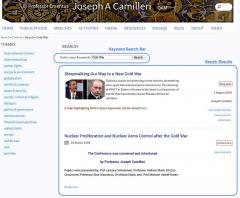
Index
The Index gives you the ability to filter through to any desired content on this website. Selecting an option from any of the filtering blocks at the top of the page will return all content that satisfies the selected criteria. You may use multiple filters at the same time where appropriate. You can clear a filter that has been applied by clicking on the (-) symbol before the filtering term.